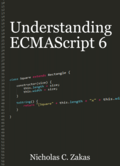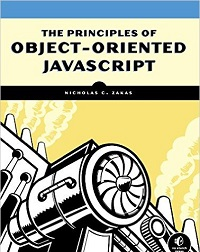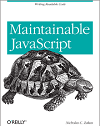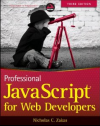Mimicking npm script in Node.js
I’m a big fan of npm scripts[1] and have been using them in all of my projects instead of a standalone build system. The feature I like the most from npm scripts is the ability to run command line executables that are installed in your project’s node_modules/.bin directory. That allows you to, for example, install ESLint[2] locally in your project:
$ npm i eslint --save-dev
Then create a “lint” script in your package.json file that looks like this:
{
"name": "Test Project",
"devDependencies": {
"eslint": "^1.10.3"
},
"scripts": {
"lint": "eslint ."
}
}
And after that, you can ESLint by typing:
$ npm run lint
This works because the npm script is actually running node_modules/.bin/eslint. It’s a great trick, meaning you don’t have to jump through any extra hoops to use these binaries in your scripts. But how does npm do it?
Modifying PATH
The answer is that npm modifies the PATH environment variable so that it affects the lookup of executables. It does this only temporarily, so the change doesn’t affect your system as a whole; it is in effect only for the script. I had a need to do the same thing in a project I was working on, and so dug into how this is possible. The actual code in npm is buried pretty deep and uses the exec() asynchronous function to execute scripts. For my purposes, though, I wanted synchronous execution and I didn’t need to do most of what npm was doing (since obviously npm is far more complicated than simply running scripts with a modified PATH).
The goal is to run a string on the command line as if it were running directly in the console with the exception that the PATH environment variable includes the current working directory for Node.js.
Creating a new environment
The first step is to create a clone of all environment variables. You want these so that the command will run with all the same information available on the system, and it’s a good idea to keep the original process.env around just in case you need it later:
var env = Object.assign({}, process.env);
The local env is the copy you can work with and modify without fear of affecting anything else. The next step is to modify the PATH variable so that it includes the correct node_modules/.bin directory. This needs to be added to the front of PATH so the search begins there before looking elsewhere. Slightly complicating matters is that Windows uses a semicolon to separate directories in PATH while Unix uses a colon, so you need to take that into account:
var SEPARATOR = process.platform === "win32" ? ";" : ":",
env = Object.assign({}, process.env);
env.PATH = path.resolve("./node_modules/.bin") + SEPARATOR + env.PATH;
The env.PATH property is updated to place ./node_modules/.bin to the front of what it already contained (path.resolve() will resolve relative to the current working directory). Now the env object is ready for use.
Executing the script
The next step is to execute the script using the modified environment. This is done using execSync() for synchronous execution. The first argument is the command to run and the second argument is an object containing options for the execution environment. On that second argument, you need to set two properties: env, which is the environment settings, and cwd to set the current working directory (it defaults to undefined). So to run a script in the current working directory, you would do this:
var execSync = require("child_process").execSync;
var SEPARATOR = process.platform === "win32" ? ";" : ":",
env = Object.assign({}, process.env);
env.PATH = path.resolve("./node_modules/.bin") + SEPARATOR + env.PATH;
function myExecSync(cmd) {
var output = execSync(cmd, {
cwd: process.cwd(),
env: env
});
console.log(output);
}
You can then call myExecSync() and it will correctly find executables in the node_modules/.bin directory from the current working directory:
myExecSync("eslint .");
Conclusion
This little trick has come in very useful in my projects, especially when I want to write scripts that run inside of Node.js files. Given that executables are installed locally when installing packages from npm, the ability to easily run those executables is a powerful addition to your scripting capabilities. I’m using this to write longer scripts inside of JavaScript files that are triggered from npm run, and in doing so, the scripts end up looking more like Makefiles or bash scripts (and that makes me happy).
References
- How npm handles the scripts field (npmjs.com)
- ESLint (eslint.org)
Disclaimer: Any viewpoints and opinions expressed in this article are those of Nicholas C. Zakas and do not, in any way, reflect those of my employer, my colleagues, Wrox Publishing, O'Reilly Publishing, or anyone else. I speak only for myself, not for them.